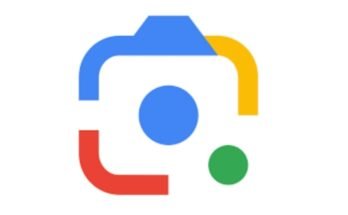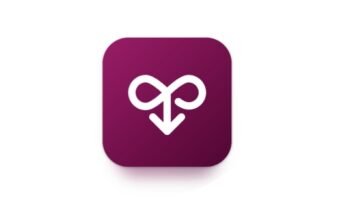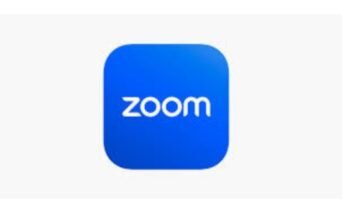In 2025, the integration of artificial intelligence (AI) into video editing has revolutionized content creation, particularly through applications like CapCut. One of the standout features is the “Text to Audio” function, which allows creators to transform written text into realistic voiceovers. This innovation has led to the emergence of AI voice introduction videos, where creators can produce high-quality introductions without the need for professional voice actors. This article delves into the trending use of AI voice introductions in CapCut, exploring its features, benefits, and the broader implications for content creation.
Understanding CapCut’s Text to Audio Feature
CapCut, a popular video editing app developed by ByteDance, offers a suite of tools designed to enhance the video production process. Among these tools, the “Text to Audio” feature stands out, enabling users to convert typed text into speech. This functionality utilizes advanced AI algorithms to generate voiceovers that mimic human intonation and emotion, providing a natural-sounding narration for videos.
To use this feature, users simply input their desired text, select a voice style and language, and let CapCut generate the audio. The app offers various voices, including different accents and tones, allowing for a personalized touch to each project. Once the audio is generated, it can be seamlessly integrated into the video timeline, synchronized with visuals to create a cohesive narrative.
The Appeal of AI Voice Introductions
AI voice introductions have gained popularity for several reasons:
-
Cost-Effectiveness: Hiring professional voice actors can be expensive, especially for small creators or businesses. CapCut’s AI voice feature offers a budget-friendly alternative.
-
Time Efficiency: Generating a voiceover takes mere minutes, eliminating the need for recording sessions and post-production editing.
-
Consistency: AI voices maintain a consistent tone and style, ensuring uniformity across multiple videos.
-
Accessibility: Non-native speakers or those lacking voiceover skills can still produce professional-quality introductions.
These advantages make AI voice introductions an attractive option for a wide range of users, from YouTubers to marketers.
Exploring the CapCut Interface for Text to Audio
Navigating CapCut’s interface to utilize the Text to Audio feature is straightforward:
-
Open CapCut: Launch the app and start a new project.
-
Insert Text: Add a text box to your video timeline with the desired introduction script.
-
Select Text to Audio: Highlight the text box, then choose the “Text to Audio” option from the toolbar.
-
Choose Voice Settings: Pick a voice style, language, and adjust parameters like speed and pitch.
-
Generate and Sync: Tap “Generate” to create the audio, then sync it with your video content.
-
Finalize: Review the video, make necessary adjustments, and export your project.
This user-friendly process democratizes video production, allowing creators to produce high-quality content without extensive technical knowledge.
Enhancing Video Engagement with AI Voice Introductions
Incorporating AI-generated voice introductions can significantly boost viewer engagement:
-
Personalization: Tailor introductions to specific audiences by selecting appropriate voice styles and languages.
-
Professionalism: A well-crafted voice introduction adds a layer of professionalism, making content more appealing.
-
Brand Identity: Consistent use of a particular voice style can help establish a unique brand voice, fostering recognition and loyalty.
-
Emotional Connection: AI voices can convey emotions effectively, enhancing the viewer’s connection to the content.
By leveraging these aspects, creators can produce compelling introductions that captivate their audience from the outset.
Case Studies: Successful Implementations of AI Voice Introductions
Several creators and brands have successfully utilized AI voice introductions to enhance their content:
-
Educational Channels: Platforms offering online courses have employed AI voiceovers to provide clear and consistent explanations, improving learner comprehension.
-
Product Reviews: Tech reviewers use AI-generated introductions to maintain a consistent tone across videos, reinforcing their brand identity.
-
Marketing Campaigns: Businesses incorporate AI voiceovers in advertisements to deliver messages efficiently and effectively, reaching a broader audience.
These examples demonstrate the versatility and effectiveness of AI voice introductions across various content types.
Future Trends: AI Voice Technology in Video Editing
Looking ahead, AI voice technology is poised to become even more advanced:
-
Improved Naturalness: Future AI models will produce even more natural-sounding voices, with better intonation and emotional expression.
-
Greater Customization: Users will have more control over voice characteristics, including accent, gender, and age.
-
Multilingual Support: Enhanced multilingual capabilities will allow creators to reach global audiences with localized voiceovers.
-
Integration with Other AI Tools: Seamless integration with other AI features, such as video editing and content analysis, will streamline the production process.
These advancements will further empower creators, enabling them to produce high-quality content more efficiently.
Conclusion: Embracing the Future of Video Creation
The advent of AI voice introductions in CapCut marks a significant milestone in the evolution of video content creation. By offering a cost-effective, efficient, and accessible solution, this feature empowers creators to produce professional-quality videos with ease. As AI technology continues to advance, the possibilities for innovation in video production are boundless. Embracing these tools will not only enhance content quality but also pave the way for a new era of creative expression in the digital age.
In the dynamic world of video content creation, CapCut has emerged as a leading mobile application, offering a plethora of tools to enhance video editing experiences. Among its innovative features, the Text-to-Speech (TTS) option stands out, enabling creators to transform written text into spoken words seamlessly. This feature not only enriches the accessibility and engagement of videos but also streamlines the editing process.
Understanding CapCut’s Text-to-Speech Feature
CapCut’s Text-to-Speech functionality allows users to add voiceovers to their videos without the need for recording audio manually. By inputting text, users can select from a variety of voices and languages, and the application generates corresponding speech, which can be synchronized with video content. This feature is particularly beneficial for creators who may not have access to professional recording equipment or prefer not to use their own voices.
Key Features of CapCut’s Text-to-Speech
-
Diverse Voice Options: CapCut offers a wide range of voice selections, including different genders, accents, and tones. This diversity enables creators to choose voices that best match the theme and mood of their videos.
-
Multilingual Support: With support for multiple languages, CapCut caters to a global audience, allowing creators to produce content in various languages and reach viewers worldwide.
-
Customizable Speech Settings: Users can adjust the speed, pitch, and volume of the generated speech, providing greater control over how the text is presented audibly.
-
Seamless Integration: The Text-to-Speech feature integrates smoothly with other editing tools within CapCut, such as text animations, transitions, and sound effects, ensuring a cohesive editing workflow.
-
Accessibility Enhancements: By incorporating spoken text, videos become more accessible to individuals with visual impairments or reading difficulties, broadening the content’s reach and inclusivity.
How to Use CapCut’s Text-to-Speech Feature
To utilize the Text-to-Speech option in CapCut, follow these steps:
-
Open CapCut: Launch the CapCut application on your mobile device.
-
Create or Select a Project: Start a new project or open an existing one where you wish to add text-to-speech.
-
Add Text: Insert the desired text into your video by selecting the text tool and typing your content.
-
Access Text-to-Speech: Tap on the text box containing your written content, then select the ‘Text-to-Speech’ option from the toolbar.
-
Choose Voice Settings: Browse through the available voices and languages, and select the one that aligns with your video’s tone. Adjust speech settings such as speed and pitch if necessary.
-
Generate Speech: After configuring your settings, tap ‘Generate’ to produce the speech. The application will process your text and create an audio clip.
-
Synchronize with Video: The generated speech will appear as an audio track in your timeline. Align it with your video clips as needed, ensuring synchronization between the audio and visual elements.
-
Preview and Edit: Play back your video to review the text-to-speech integration. Make any necessary adjustments to timing, voice settings, or text content.
-
Export Your Video: Once satisfied with the edits, export your video in your preferred format and resolution.
Benefits of Using Text-to-Speech in Video Editing
-
Enhanced Engagement: Adding voiceovers can make videos more engaging, capturing viewers’ attention and conveying information effectively.
-
Time Efficiency: For creators who need to produce content quickly, text-to-speech eliminates the time-consuming process of recording and editing audio.
-
Cost-Effective: Without the need for professional voice actors or recording equipment, creators can produce high-quality audio content at no additional cost.
-
Consistency: Using text-to-speech ensures consistent pronunciation and tone throughout the video, maintaining a professional standard.
-
Language Accessibility: With multilingual support, creators can produce content for diverse audiences, promoting inclusivity and global reach.
Considerations When Using Text-to-Speech
While CapCut’s Text-to-Speech feature offers numerous advantages, it’s essential to consider the following:
-
Naturalness of Speech: Although the TTS voices are advanced, they may lack the natural nuances and emotions of human speech. Reviewing and editing the generated speech can help mitigate this issue.
-
Pronunciation Accuracy: Some words, especially names or technical terms, may not be pronounced correctly. It’s advisable to proofread and, if necessary, adjust the text to ensure accurate pronunciation.
-
Audio Quality: Ensure that the generated speech aligns with your video’s audio quality standards, adjusting settings as needed to achieve clarity and balance.
Best Practices for Utilizing Text-to-Speech
To maximize the effectiveness of CapCut’s Text-to-Speech feature, consider the following best practices:
-
Script Your Content: Plan and write your script carefully, keeping in mind the pacing and timing of your video. This preparation helps in creating coherent and engaging voiceovers.
-
Select Appropriate Voices: Choose voices that complement your video’s theme and resonate with your target audience. Consider factors like tone, gender, and accent.
-
Adjust Speech Parameters: Fine-tune the speed, pitch, and volume to match the mood and pace of your video, ensuring the speech is clear and pleasant to listen to.
-
Synchronize Audio and Visuals: Pay close attention to the alignment of audio and visual elements, ensuring that the speech corresponds accurately with on-screen text, animations, or actions.
-
Review and Edit: Always preview your video before finalizing, making necessary adjustments to improve clarity, engagement, and overall quality.
Conclusion
CapCut’s Text-to-Speech feature is a powerful tool that enhances the video editing process by converting written text into spoken words. Its diverse voice options, multilingual support, and customizable settings empower creators to produce engaging and accessible content efficiently. By understanding and utilizing this feature effectively, video creators can enrich their storytelling, broaden their audience reach, and elevate the overall quality of their productions.