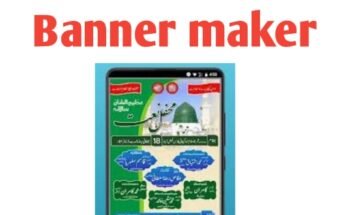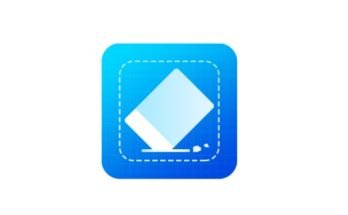In the digital age, capturing moments has become easier than ever with the proliferation of smartphones equipped with powerful cameras. However, often these moments are marred by unwanted objects or distractions in the background. Luckily, there are numerous apps available that specialize in removing these blemishes, allowing users to enhance their photographs effortlessly. In this comprehensive guide, we’ll explore the top apps for removing unwanted objects from pictures, along with step-by-step instructions on how to use them effectively.
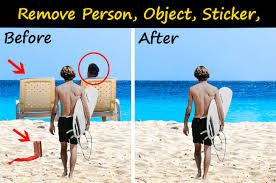
1. Understanding the Need:
Before diving into the realm of object removal apps, it’s essential to understand why they are necessary. Unwanted objects can detract from the main subject of a photo, ruining an otherwise perfect shot. Whether it’s a stray pedestrian in a landscape or an unwanted signboard in a cityscape, these distractions can compromise the visual impact of an image.
2. Top Apps for Object Removal:
a. TouchRetouch: Known for its simplicity and effectiveness, TouchRetouch is a go-to app for many photographers. It offers various tools for object removal, including a brush tool for precise editing and a lasso tool for larger objects.
b. Snapseed: Developed by Google, Snapseed is a powerful photo editing app that includes a “Healing” tool for removing unwanted objects. This tool intelligently fills in the removed area with surrounding pixels, seamlessly blending the background.
c. Adobe Photoshop Express: As part of the Adobe Creative Cloud suite, Photoshop Express brings professional-grade editing tools to mobile devices. Its “Spot Healing” tool allows users to remove objects with a single tap, making it ideal for quick edits on the go.
3. Step-by-Step Guide to Object Removal:
a. Selecting the Right App: Start by choosing the app that best suits your needs and skill level. For beginners, TouchRetouch offers a user-friendly interface, while advanced users may prefer the extensive features of Adobe Photoshop Express.
b. Importing the Image: Once you’ve selected the app, import the image you want to edit from your device’s gallery. Most apps allow you to do this directly within the app interface.
c. Identifying the Object: Zoom in on the image and carefully identify the unwanted object or objects you want to remove. Take note of any intricate details or patterns in the background that may need special attention during the removal process.
d. Removing the Object: Use the appropriate tool in the app to select the object you want to remove. For smaller objects, such as dust spots or blemishes, a brush tool may be sufficient. For larger objects, such as people or vehicles, consider using a lasso tool for more precise selection.
e. Refining the Edges: After removing the object, inspect the surrounding area for any visible seams or inconsistencies in the background. Use the app’s tools to refine the edges and blend the removed area seamlessly with the rest of the image.
f. Final Touches: Once you’re satisfied with the result, apply any final touches or adjustments to the image, such as adjusting brightness, contrast, or color saturation. This step can help ensure that the edited image matches the overall tone and style of the original photograph.
4. Tips for Successful Object Removal:
a. Start Small: If you’re new to object removal, start with smaller and less complex objects before tackling larger ones. This will help you gain confidence and proficiency with the app’s tools and techniques.
b. Practice Patience: Object removal can be a time-consuming process, especially when dealing with intricate backgrounds or detailed objects. Take your time and work methodically to achieve the best results.
c. Use Multiple Tools: Don’t be afraid to experiment with different tools and techniques within the app to find the best approach for each specific situation. Some objects may respond better to certain tools than others.
d. Backup Originals: Before making any edits to your photos, always make sure to backup the original files. This will allow you to revert to the original image if needed and avoid irreversible changes.
5. Conclusion:
In conclusion, removing unwanted objects from pictures has never been easier thanks to the wide range of apps available on the market today. Whether you’re a novice photographer looking to enhance your snapshots or a seasoned pro seeking to perfect your compositions, these apps offer powerful tools and features for achieving stunning results. By following the step-by-step guide outlined in this article and incorporating the tips provided, you’ll be well on your way to creating visually compelling images free from distractions. So why wait? Start removing those unwanted objects and take your photography to the next level today!