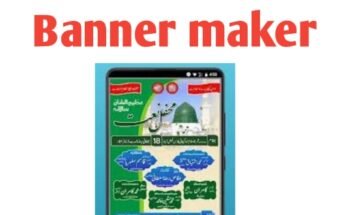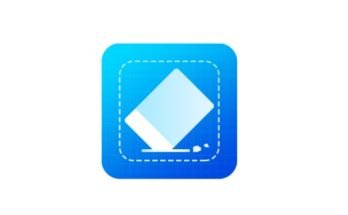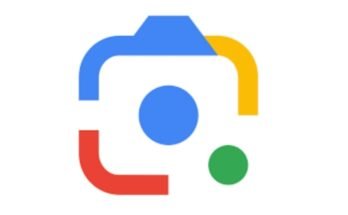Ssemble Website YouTube Shorts Maker, Step by Step Guide, with Complete Explanation
Creating short, engaging content is now a must for content creators, influencers, and digital marketers. YouTube Shorts has quickly become one of the most powerful tools for reaching a broader audience. If you’re looking for an easy, fast, and effective way to create professional-quality YouTube Shorts without downloading complex software, then the Ssemble website is an excellent choice.
This article will provide a step-by-step explanation on how to use Ssemble’s YouTube Shorts Maker, highlighting its tools, features, and complete usage guide to help you create viral-worthy Shorts.
What is Ssemble Website, and Why Use It for YouTube Shorts?
Ssemble is an online video editing platform that is designed for both beginners and professionals. It focuses on simplicity, speed, and creativity, especially for short-form content like YouTube Shorts, Instagram Reels, and TikTok videos.
Key Benefits of Using Ssemble
- No software installation required.
- Drag-and-drop interface.
- Powerful editing tools.
- Optimized for vertical videos (9:16).
- Cloud-based, so you can edit from anywhere.
- Supports high-quality export.
Understanding YouTube Shorts, Requirements, and Importance
Before diving into the tool, let’s understand what YouTube Shorts are and what requirements must be met.
YouTube Shorts Format Guidelines
- Duration: Up to 60 seconds.
- Aspect Ratio: 9:16 (Vertical).
- Resolution: Minimum 720p for HD.
- Format: MP4 or MOV.
Why Shorts Matter in 2025?
- Increased visibility on YouTube’s mobile app.
- More organic reach compared to traditional videos.
- Monetization options are growing.
- Ideal for promoting products, services, or personal branding.
How to Access Ssemble Website, and Start Creating Shorts
Step 1: Open the Official Ssemble Website
- Visit www.ssemble.com on your browser.
- You don’t need to download anything.
- Make sure your internet connection is stable.
Step 2: Sign Up or Log In
- Click on “Sign Up” at the top right.
- You can use your Google account or sign up using your email.
- After signing in, you will be taken to the dashboard.
Step 3: Start a New Project for YouTube Shorts
Choose a Template or Start from Scratch
- Click on the “Create New Project” button.
- You’ll see options like:
- Blank Project
- YouTube Shorts Template
- Instagram Reels
- TikTok Video
- Choose “YouTube Shorts” to get the correct video dimensions (9:16).
Step 4: Upload Your Media Files
You can now upload your own videos, photos, or voiceovers.
How to Upload Files
- Drag and drop your files into the editor.
- Or click “Upload” in the left panel to browse files from your device.
- Ssemble also allows you to import from:
- Google Drive
- Dropbox
- URLs
Step 5: Trim, Cut, and Arrange Clips
Editing is the heart of the Shorts-making process.
Cut and Trim Unwanted Sections
- Select the clip from the timeline.
- Drag the edges to trim the beginning or end.
- Use the Split tool to cut specific portions.
Rearrange Your Clips
- Simply drag and drop clips on the timeline to rearrange the sequence.
Step 6: Add Text, Captions, and Titles
Text is crucial in Shorts as many people watch without sound.
Adding Captions or Subtitles
- Click on “Text” from the left panel.
- Choose from pre-designed text styles or add custom text.
- Resize, recolor, and reposition text as needed.
Auto Subtitles Feature
- Click on “Subtitles” > Auto Subtitle.
- Ssemble uses AI to transcribe your speech.
- Supports multiple languages and can be edited manually.
Step 7: Add Background Music, Sound Effects, or Voiceover
Engaging audio is key to viral content.
Add Royalty-Free Music
- Go to the “Audio” section.
- Choose from free background music or upload your own.
Add Sound Effects
- Search in the audio library for effects like:
- Pop
- Click
- Whoosh
- Applause
Add a Voiceover
- Click on “Voiceover” > Record Now.
- Record directly from your mic or upload an audio file.
Step 8: Apply Transitions and Animations
Smooth transitions can make your Shorts look professional.
Adding Transitions
- Click between two clips in the timeline.
- Choose a transition effect like:
- Fade
- Slide
- Zoom
- Flash
Add Animations to Text or Images
- Click on the element.
- Use animation settings like:
- Fade In/Out
- Bounce
- Slide Left/Right
Step 9: Apply Filters, Adjust Brightness, and Color Correct
Make your Shorts look visually appealing.
Filters and Presets
- Use built-in filters like:
- Vintage
- Bright
- Cinematic
- Black & White
Manual Color Correction
- Adjust brightness, contrast, saturation, and hue manually if needed.
Step 10: Add Stickers, Emojis, and Overlays
These elements add fun and engagement to your content.
Add Stickers or Emojis
- Click on “Elements” > Stickers/Emojis.
- Search for trending emojis like 😂🔥👍 or arrows and icons.
- Drag and position them over your video.
Overlays and GIFs
- Use GIFs or animated overlays for reactions or emphasis.
Step 11: Set Duration and Preview Your Shorts
Always preview before final export.
Set Final Duration
- Keep your video under 60 seconds.
- Shorter videos (15–30 seconds) often perform better.
Preview the Video
- Use the Preview button.
- Check audio, visuals, and transitions.
Step 12: Export the Final Video
Once you’re satisfied with your edit, it’s time to export.
Export Settings
- Click “Export” on the top right.
- Choose format: MP4 (Recommended).
- Resolution: 720p or 1080p.
- Choose YouTube Shorts optimized settings.
Download and Save
- After export is done, download to your device.
- You can also save it to Google Drive or Dropbox.
Step 13: Upload to YouTube as a Short
Now that your video is ready, let’s upload it to YouTube.
Steps to Upload as YouTube Shorts
- Go to YouTube.com or open the YouTube app.
- Click on the “Upload” icon.
- Choose your video file.
- In the title or description, add #Shorts.
- Ensure the video is vertical and under 60 seconds.
Advanced Features of Ssemble Shorts Maker
Apart from the basic tools, Ssemble also offers advanced features:
Team Collaboration
- Invite team members to edit together in real-time.
Cloud Projects
- Your edits are saved online, so you can work from anywhere.
AI Tools and Plugins
- Auto color correction.
- Auto audio syncing.
- Text-to-speech plugin.
Multi-Language Subtitle Generator
- Generate subtitles in different languages for global reach.
Tips to Make Viral YouTube Shorts with Ssemble
Creating the video is only one part. Making it go viral is another. Here are pro tips:
Use Hook in First 3 Seconds
- Grab attention with action, question, or surprise.
Keep Text Readable
- Use large fonts, contrasting colors, and center alignment.
Use Trending Music
- Pick from Ssemble’s trending music or use YouTube’s music library.
Post at Right Time
- Post when your audience is most active. Usually, evenings or weekends.
Use Relevant Hashtags
- Use #Shorts, plus niche-specific tags like #Fitness, #DIY, #Comedy, etc.
Pros and Cons of Ssemble YouTube Shorts Maker
Pros
- User-friendly interface.
- Professional editing tools.
- Cloud-based and fast.
- Good for collaboration.
- Automatic subtitles and voiceovers.
Cons
- Limited export formats in free version.
- Some premium plugins require upgrade.
- May lag on slow internet.
Is Ssemble Free to Use? Pricing Overview
Ssemble offers both Free and Pro Plans.
Free Plan
- Access to core editing features.
- Export in 720p.
- Watermark on export (can be removed manually).
Pro Plan (Paid)
- High-quality 1080p export.
- No watermark.
- Access to all plugins and premium music.
Pricing ranges from $9/month to $25/month, depending on features.
Final Thoughts, Should You Use Ssemble for YouTube Shorts?
If you want to save time, avoid complex software, and create viral-worthy YouTube Shorts, then Ssemble is definitely worth trying. With powerful editing tools, a simple UI, and cloud-based access, it is ideal for beginners and pros alike.
✅ Summary of Steps to Create Shorts on Ssemble
- Open Ssemble and log in.
- Create a new project and choose YouTube Shorts format.
- Upload your media.
- Cut, trim, and arrange clips.
- Add text and auto subtitles.
- Insert music, voiceover, and sound effects.
- Apply transitions, filters, and animations.
- Add emojis, stickers, and overlays.
- Preview and finalize video.
- Export and download.
- Upload to YouTube as a Short.
Great! Let me now expand and explain each step in even more detail for the Ssemble YouTube Shorts Maker article. This will help you understand not just what to do, but why each step matters.
✅ Step-by-Step Expanded Guide on Using Ssemble for YouTube Shorts
🧑💻 Step 1: Open the Official Ssemble Website
When you’re ready to start editing, open your browser (Chrome, Firefox, or Safari) and type:
Ssemble is web-based, which means you don’t need to download any software or app. This saves time, avoids system slowdowns, and allows editing from any device — PC, Mac, or even a tablet.
Once the site loads, you’ll land on their homepage, where you can explore templates, tools, and features. Bookmark it for future access.
🧾 Step 2: Sign Up or Log In to Get Full Features
To unlock all features and save your work in the cloud, you must create an account:
🔑 Options:
- Sign in with Google – Fastest method.
- Sign up with Email – Just enter your email and create a password.
Once signed in, Ssemble remembers your past projects, so you can resume editing anytime, anywhere. This is useful if you’re creating multiple Shorts for a series or business campaign.
🎬 Step 3: Create a New YouTube Shorts Project
Click “Create New Project” on the dashboard. You’ll get a screen with different video formats.
📱 Choose: YouTube Shorts Format
Why is this important?
- YouTube Shorts require vertical video (9:16 aspect ratio).
- If you choose a horizontal layout by mistake, your Shorts may not qualify for YouTube’s Shorts shelf.
- Choosing the right format upfront ensures everything is scaled and positioned correctly.
You can choose a blank canvas, or select from pre-built templates (especially helpful if you want to save time).
📁 Step 4: Upload Your Own Media Files
Click the “Upload” button on the left panel.
💡 Tip:
- Upload your video in high resolution (at least 720p or 1080p).
- Ssemble also allows drag-and-drop, making the upload quick and smooth.
You can upload:
- Your raw video
- Screenshots or photos
- Background music
- Voiceover audio
- GIFs
🧠 Why upload multiple assets? Having extra clips, photos, or music helps you create a more dynamic and interesting video.
✂️ Step 5: Trim, Cut, and Organize Your Clips
Now you’re in the timeline editor, where your video clips are displayed horizontally.
🛠 What You Can Do:
- Cut parts of the video that are boring, too long, or contain errors.
- Trim the start or end by dragging the clip’s edge.
- Split clips in half using the scissors icon, then remove or rearrange segments.
🎯 Why this matters? YouTube Shorts should be quick and engaging. Viewers decide in the first 2–3 seconds if they’ll watch till the end. So remove any dull moments.
🔤 Step 6: Add Text, Captions, and Titles
Most users watch Shorts without sound — this makes text extremely important.
Click the “Text” tab.
🎨 Customize:
- Font size
- Font color
- Background box
- Animation (Fade in, Slide in)
📍Use Case:
If you’re making a funny short, add captions for jokes or reactions. If it’s educational, add step-by-step labels. This helps users follow the story even without audio.
🧠 Bonus: Use Auto Subtitles (AI-Powered)
Click “Subtitles > Auto Subtitle”.
Ssemble uses speech recognition AI to:
- Detect the spoken words.
- Generate accurate captions.
- Synchronize them with audio.
✅ You can manually edit any subtitle if needed.
🧠 Why auto-subtitles matter? They boost retention, accessibility, and engagement. Viewers tend to watch till the end when text is present.
🎧 Step 7: Add Background Music, Voiceover, and Sound Effects
Click on “Audio” in the left panel.
You can:
- Select Royalty-free music.
- Upload your own background music.
- Add sound effects (like applause, swoosh, pop).
🔊 To add voiceover:
- Click “Voiceover” > Record Now.
- Speak directly using your mic.
- Your recording will appear in the timeline.
🎯 Why this step is important? Audio sets the mood. It can make your video funny, emotional, or motivational.
🔁 Step 8: Add Transitions and Animations
Transitions connect two clips smoothly.
Click between clips and choose transitions like:
- Slide
- Fade
- Flash
- Zoom
For text and elements, you can animate:
- Entrance: Slide in, pop in, fade in.
- Exit: Fade out, zoom out.
🧠 Why animations matter? They make your video look modern, polished, and more scroll-stopping.
🎨 Step 9: Use Filters and Color Correction
Click on the Filters panel.
Apply styles like:
- Sepia
- Retro
- Black and White
- Bright
You can also manually adjust:
- Brightness – Make the video lighter or darker.
- Contrast – Improve detail in shadows/highlights.
- Saturation – Make colors pop.
🎯 Useful when:
- Lighting in your video is poor.
- You want a dramatic or stylish tone.
😂 Step 10: Add Stickers, Emojis, and GIF Overlays
Click on “Elements” > Stickers/Emojis.
Drag icons like:
- Thumbs up 👍
- Laugh 😂
- Fire 🔥
- Heart ❤️
You can also:
- Add animated GIFs
- Highlight certain moments
- Add arrows or icons for clarity
🧠 Why add these? Fun elements catch the eye and help convey emotions instantly.
⏱ Step 11: Set Duration and Preview Carefully
Click “Preview” and watch your video as a viewer would.
Checklist:
- Is the duration under 60 seconds?
- Are subtitles syncing well?
- Is music too loud or too low?
- Any spelling mistakes in text?
🎯 Try to keep your Shorts between 15 to 45 seconds — that’s the sweet spot for maximum viewer retention.
📤 Step 12: Export and Download the Final Video
Click on “Export”.
Choose:
- MP4 Format – Best for YouTube.
- 1080p resolution – Professional look.
- No watermark (if you’re on the Pro plan).
The file will render and become available to download to your device.
🧠 Export Tip: Name the file with keywords (e.g., funny_prank_2025.mp4) to help with SEO if you’re uploading to YouTube or TikTok.
▶️ Step 13: Upload the Video to YouTube Shorts
💻 On PC:
- Visit YouTube.com/upload
- Choose your video.
- Add a title like:
Best Life Hack in 30 Seconds! #Shorts - Select “No it’s not made for kids” if you’re targeting adults.
📱 On Mobile:
- Open YouTube App.
- Tap the “+” icon.
- Select “Create a Short” or Upload a video.
- Add the #Shorts tag to the title or description.
✅ Done! Your Ssemble-made Short is now live.
⚙️ Extra Tools & Plugins Ssemble Offers (Advanced)
Ssemble offers helpful tools for PRO users:
- Text-to-Speech plugin – AI reads your text with human voice.
- Team Collaboration – Multiple people can edit together.
- Cloud Projects – Works even if you switch devices.
Perfect for creators who want bulk editing or work with a team.
🔥 Top Tips to Make Your Shorts Go Viral
- Use Hooks in the First 2 Seconds – Grab attention with a question or bold visual.
- Keep It Snappy – Cut the fluff. Every second counts.
- Use Trends and Sounds – Capitalize on what’s popular.
- Add Subtitles and Stickers – For mobile viewers.
- Engage Viewers – Ask them to comment or like in your caption.
🧮 Pricing Breakdown (Free vs Paid)
| Feature | Free Plan | Pro Plan |
|---|---|---|
| Watermark | Yes | No |
| Export Quality | 720p | 1080p+ |
| Access to Music | Limited | Unlimited |
| AI Features | Partial | Full |
| Price | Free | Starts at $9/month |
🏁 Final Thoughts – Why Use Ssemble for YouTube Shorts?
✅ It’s easy to use, perfect for beginners.
✅ It’s web-based, so no installation is required.
✅ It provides auto-subtitles, animations, and sound effects — all under one roof.
✅ It lets you export clean and high-quality videos, optimized for YouTube Shorts.
If you’re serious about growing on YouTube, Ssemble is a time-saving, powerful platform to craft eye-catching Shorts that perform.